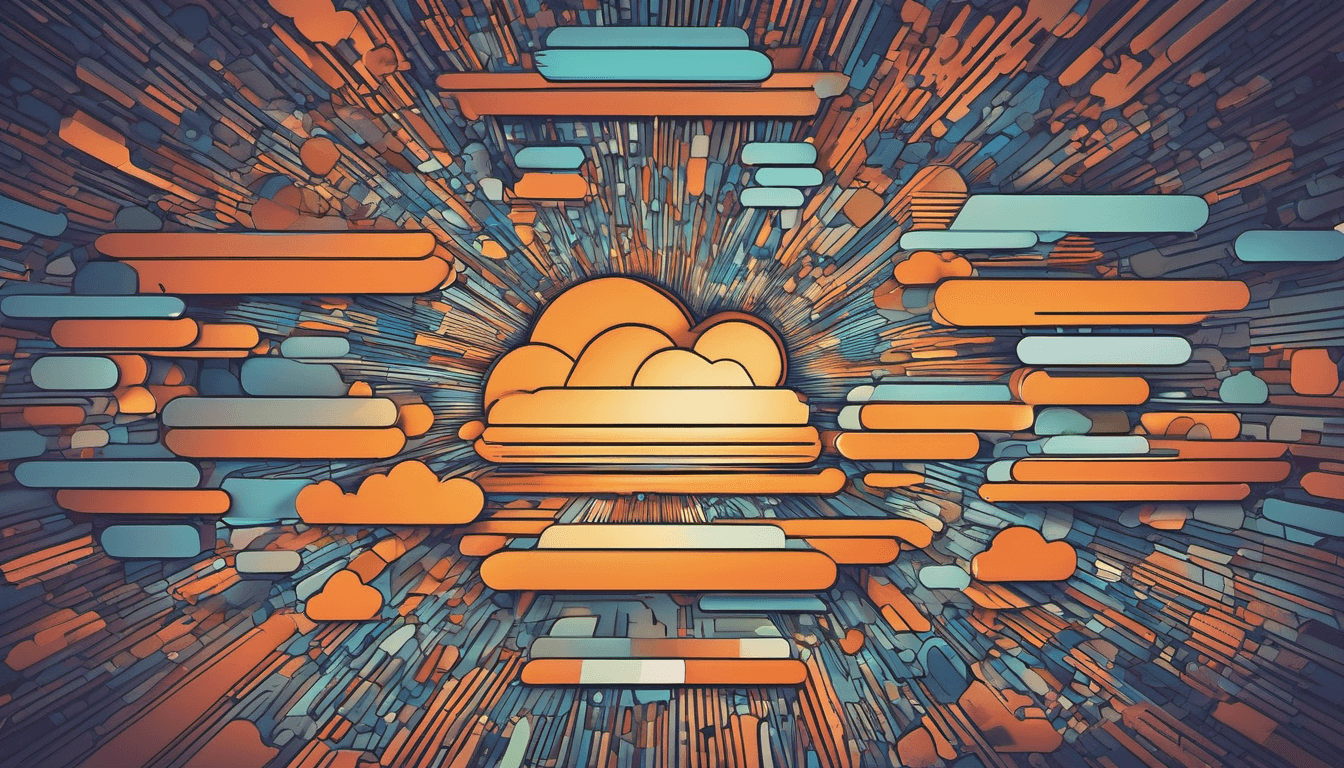A Step-by-Step Guide
Introduction:
Cloudflare is a widely used content delivery network (CDN) and DNS service provider that offers various performance, security, and optimization features for websites. In this guide, we’ll walk you through the process of setting up Cloudflare for your website.
1. Sign Up for Cloudflare:
- Go to the Cloudflare website (https://www.cloudflare.com/) and sign up for an account.
- Follow the registration process, providing your email address, choosing a password, and entering your website’s domain name.
2. Add Your Website to Cloudflare:
- After signing up, log in to your Cloudflare account.
- Click on the “+ Add Site” button and enter your website’s domain name.
- Cloudflare will automatically scan your DNS records. Review them to ensure they’re accurate, and then click “Continue.”
3. Select a Plan:
- Choose the Cloudflare plan that best fits your needs. Cloudflare offers both free and paid plans with different features and performance levels.
4. Update Your Domain’s Nameservers:
- Cloudflare will provide you with two nameservers. You need to update your domain’s nameservers with these provided by Cloudflare. This process is typically done through your domain registrar’s website.
- Log in to your domain registrar’s website, locate the DNS settings or nameserver configuration section, and replace the existing nameservers with the ones provided by Cloudflare.
5. Configure DNS Settings:
- Once the nameservers are updated, return to the Cloudflare dashboard.
- Review and configure your DNS settings as needed. You can add new DNS records, modify existing ones, or delete unnecessary records.
6. Enable Performance and Security Features:
- Explore Cloudflare’s performance and security features and enable those that are relevant to your website. This may include features like caching, HTTPS encryption, firewall rules, and DDoS protection.
7. Test and Monitor:
- After configuring Cloudflare, thoroughly test your website to ensure everything is working correctly.
- Monitor your website’s performance and security through the Cloudflare dashboard. Keep an eye on traffic analytics, security events, and any performance optimizations suggested by Cloudflare.
By following these steps, you’ve successfully set up Cloudflare for your website. Cloudflare’s CDN and DNS services will help improve your website’s performance, security, and reliability, ensuring a better experience for your visitors.